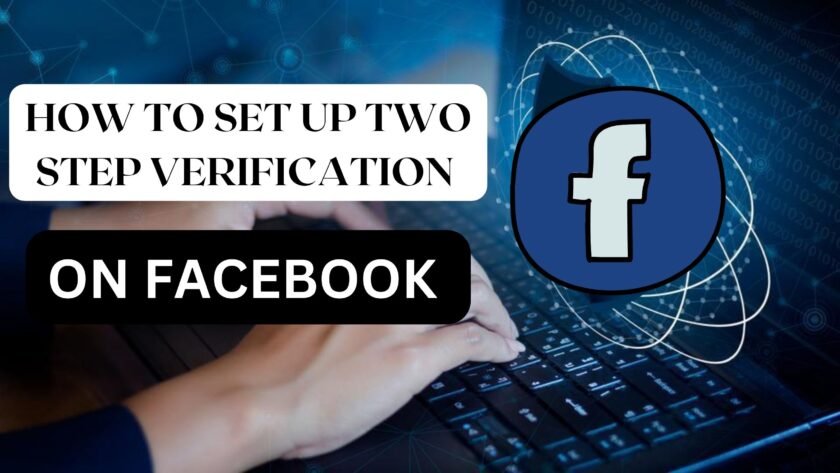We’ve all heard of someone having their Facebook account hacked, most often an uncle or grandfather. It is critical to enable two-factor authentication on your account to avoid any type of hacking. Two-factor authentication adds an extra degree of security to social media accounts by connecting them to separate devices or applications. Facebook users can enable two-factor authentication by utilizing their phone numbers or a third-party authentication app. Here’s how to accomplish both.
How to Use a Mobile Device to Set Up Two-Factor Authentication on Facebook
- Launch the Facebook app on your mobile device.
- In the bottom right corner of the screen, click the three horizontal dots menu symbol.
- Scroll down and select “Settings & Privacy.” From the drop down menu, choose “Settings.”
- Select “Security and Login” under “Security.”
- Next, check the box next to “Use two-factor authentication.”
- Select “Text Message (SMS)” under “Select a Security Method.”
- Enter your phone number, then press the “Continue” button.
- You will receive a six-digit code on your device. Enter it in the text box and then press the “Continue” button.
- Your phone’s two-factor authentication should now be enabled. When Facebook detects a new device attempting to log in to your account, it will send this code to your phone.



How to use a third-party programme to enable two-factor authentication on Facebook
- Launch the Facebook app on your mobile device.
- In the bottom right corner of the screen, click the three horizontal dots menu symbol.
- Choose “Settings” from the menu selections.
- Select “Security and Login” under “Security.”
- Next, check the box next to “Use two-factor authentication.”
- Select “Authentication App” under “Add a Backup Method.” If you don’t already have a third-party authentication app installed on your smartphone, Facebook will recommend one.
- Use the QR code or copy and paste the code into your authentication app if you already have a third-party app installed.
- Click “Continue,” and a pop-up will appear stating that Facebook want to launch your previously installed app. Choose “Open.”
- Type the confirmation code into the text box and click “Continue.”
- You should now receive access codes from your third-party authentication app whenever you attempt to connect into Facebook with an unknown account.
Is 2FA required?
2FA or a comparable option is strongly advised, particularly for Facebook. For one thing, the social networking site has access to a lot of personal information about you that you probably aren’t aware of. You don’t want a hacker to have access to such information. Facebook stores information such as your location, identity, and even payment information.
If your account is hacked, Facebook may decide to cancel your account permanently. This action will result in the loss of your account as well as all of your photos, friends, and valuable memories.